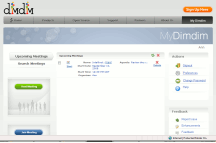I decided of the three free web conferencing tools I’d looked at, I’d decided to give DimDim a try. The first time I tried it, I had issues with sharing my desktop, but I heard back from their customer service folks and they said to check the box that says “do not show this again”, so I did. The 2nd time I tried it, I still had to click the “Allow” button three times on the popup (after clicking the “do not show this again” checkbox) before it shared my desktop, but the third time I tried it, the popup didn’t even show up. It just worked!
What I like about DimDim:
- You don’t have to install any software to attend a meeting! That’s awesome! The only thing that requires a software install is sharing your desktop.
 Attendees don’t even have to register. You only have to register on the site if you want to host a meeting.
Attendees don’t even have to register. You only have to register on the site if you want to host a meeting. - They do seem to have given some thought to usability and the customer carewords factor. It’s got a very simple layout, with large, easy-to-find-and-click buttons and clear labels. They use icons very effectively to help users interpret the areas of the screen. The features are named with user-friendly words. You can see all the meetings you’ve scheduled, and very easily start or join a meeting.
- Web conferencing is really easy. I’ve only done a couple quick tests, but we found we could draw on the whiteboard, and my participants could see and hear me via the video/microphone on my computer without dialing into a conference line. (I couldn’t hear them because neither of my helpers had a microphone.) There is a conference line available, though, so how does that work with the folks who are just using microphones on their computers? Not sure.
 Chatting was effective and easy. I would say something through the microphone, and my helpers would chat back at me.
Chatting was effective and easy. I would say something through the microphone, and my helpers would chat back at me.- You can easily see who’s there in the list of participants on the left. I also discovered participants can change their “mood” to agree (thumbs up), or disagree (thumbs down), leave for a moment (be right back icon), etc. I’m not sure how many users will find that little feature because it’s not obvious, but perhaps it’s not that necessary either.
What I don’t like:
- It’s awkward how the desktop sharing software installation happens without warning during the meeting. My friend was really confused when I quit talking and “disappeared” on her just when I said I was going to share my desktop with her. I didn’t know it was going to happen, either, because they’d been so adamant about “no software to install” on the web site, so it totally took me by surprise.
- A better way to handle this might be to inform the meeting host right away when they schedule or initiate the meeting that they will need to install some software in order to share their desktop during the meeting, and would they like to install it ahead of time. If it’s at the beginning of a spontaneous meeting, you need to inform the participants what’s happening (or better yet, let the leader of the web conference say something to their participants before starting the install). This is obviously something they didn’t usability test this or they would have noticed a glaring problem there.
- It’s great that DimDim is browser based, but then again, the problem is that it’s browser based, so if for some reason your browser crashes (even if the reason is unrelated to DimDim), your meeting is gone. That’s scary if you’re giving a demo of some web-based application, for example. Maybe in some cases, installing software may be a good thing, at least for the presenter.
- For some reason, my boss wasn’t able to join the meeting when I tried to use it for a real meeting. Yet, my other coworker (who’s in San Fran) was able to get into the meeting even after I’d given up and ended the meeting. My boss says he tried 4 times over 10 minutes and it wouldn’t let him in. I’m not sure what’s up with that, but now I can’t use it for any meetings with my boss. Sigh.
That’s a short summary of my brief experiences with DimDim. Overall, it’s a very usable tool, and it seems to work pretty well, once you have the desktop sharing software installation taken care of.